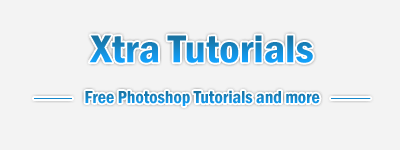Step 1: Create a new document [ 400*150 ] and fill the background with [#f3f3f3]
Now use the text tool and write whatever you want to and you should have this:
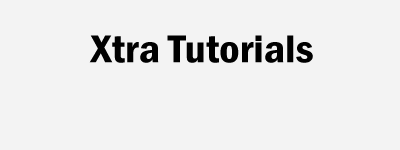
Step 2: Now go to blending options and use the following settings
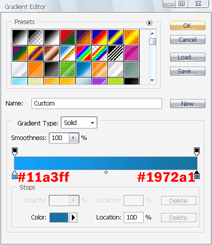
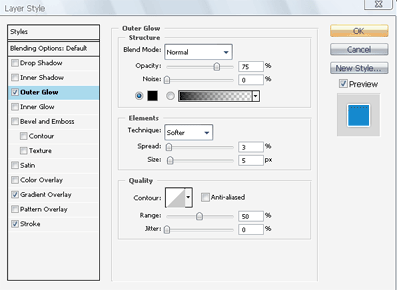
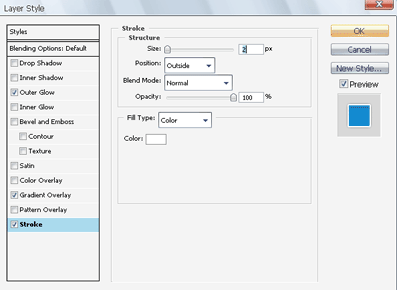
and you should have this
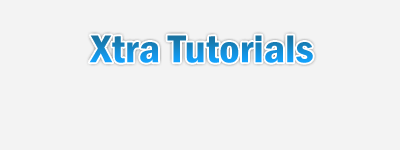
Step 3: Now use the text tool with strikeout text and add your slogan with the following setting but make sure to undo the strikeout setting when writing your actual slogan:
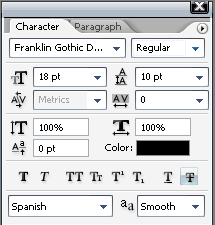
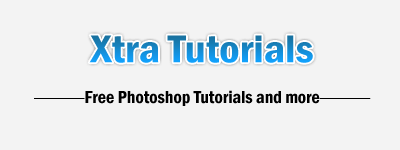
Step 4: Now apply the previous setting for the initial text
Now rasterize the layer and with the eraser tool make a gap between the line and the slogan and you should have this: