1

1. Make a new canvas. Here, I used 800 x 800 pixels, 72 dpi, RGB, background white
2. Invert your background to make it black
2. Make a new layer
3. Use your circular marquee to draw a circle and fill it with white
2
 4. Make a new document, 20 pixels x 20 pixels, RGB, background transparent
4. Make a new document, 20 pixels x 20 pixels, RGB, background transparent
5. Use your circular marquee to draw a circle and fill it with black
3

6. Edit: Define pattern (call it Dimples)
7. Go back to your original document (Ctrl-Tab) and make a new layer
8. Ctrl-click Layer 1 (the white circle you created) and press Shift-Delete to bring up your Fill options dialogue
9. Select Pattern, and fill with your Dimples pattern
4

10. Press Ctrl-T to bring up Free Tansform and rotate this layer 45 degrees. Press Enter.
11. Filter:Blur:Gassian Blur 2.0 pixels
12. Now Ctrl-click Layer 1, and hit Ctrl-F to repeat the blur
5

13. Filter>Distort>Spherize 100%
6

14. Now we'll finish the map by creating the contour of the ball itself. Press D to reset your palette, press X to invert the colours, and select your gradient tool (G).
15. Select radial gradient, foreground to background and change the opacity to 50%. Make sure your original circle is still selected, and draw a gradient from the center of the circle to the outer edge
7

Now we have a successful map to apply lighting effects.
16. Create a new layer, hold down alt, and merge visible. This will be our rendering channel. Select all, copy, create a new channel, and paste.
17. Hit RGB composite, and go back to the merged layer
18. Press Shift-Delete and fill with 50% Grey
19. Now go into Filter:Render:Lighting effects
Now here's where the fun begins. you can create whatever lighting you like. For this one in particular, I used a spotlight and an omni light. Change your texture channel to Alpha 1 (the one we created) and set white is high and height 50.
8

20. Hit okay.
9

21. Now we'll delete the extra material. Ctrl-click the original circle layer, invert the selection, and hit Backspace. Good. It's just a little harsh. No sweat, we'll lighten it up a bit with levels.
10

22. Press Ctrl-L to go into levels, and drag the Black triangle on the gradient at the bottom of the dialogue up to 125. I also brought the grey point down to 1.30
11

22. Now we'll just finish it up with some layer effects. Hide the two source layers, and double click the final render to get into layer effects.
Here I used the following...
Inner Shadow
Hard Light with Black
Angle -159
Distance 49 px
Choke 0%
Size 62 px
Colour Overlay
Blending mode Color
Colour #929AA0
Opacity 100%
Gradient Overlay
Blending Mode Overlay
Style: Linear
Angle 24 degrees
Scale 70%
I also made the background white again.
Here is the final before touhups...






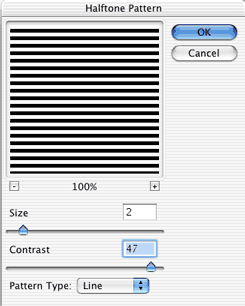
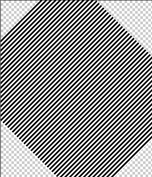 Now rotate the pattern by pressing cmd/ctrl+T for free transform and then pulling one of the corners around.
Now rotate the pattern by pressing cmd/ctrl+T for free transform and then pulling one of the corners around.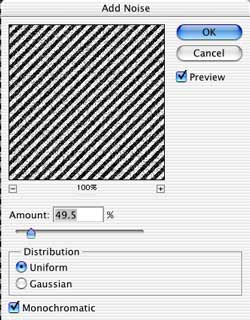
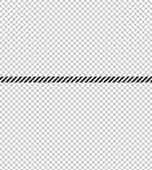
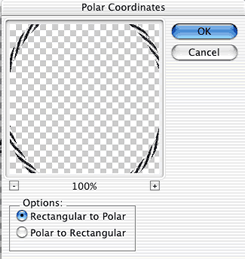
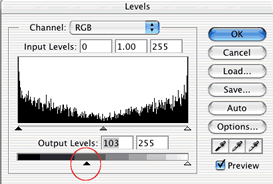

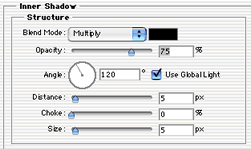



 To make it “wiggle” filter>distort>shear
To make it “wiggle” filter>distort>shear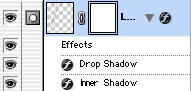















 Time to fine tune the mask. Choose a black brush and make the edge hard. Paint over all the areas that belong in the object to mask out. Use a larger brush for large areas and a smaller brush for finer detail such as around the feathers. Use a white paint color to paint out the areas that should be removed.
Time to fine tune the mask. Choose a black brush and make the edge hard. Paint over all the areas that belong in the object to mask out. Use a larger brush for large areas and a smaller brush for finer detail such as around the feathers. Use a white paint color to paint out the areas that should be removed. Sometimes it can be hard to guess which part of the image belongs in the foreground and a peek at the original image is needed. Click on eye icon to the left of RGB at the top of the Channels palette (Fig 5). The original photo is now visible and the mask appears as a reddish color. Click the eye icon to go back to the mask view. The mask can also be hidden by toggling the eye (visibility icon). Keep going until you have a clean mask.
Sometimes it can be hard to guess which part of the image belongs in the foreground and a peek at the original image is needed. Click on eye icon to the left of RGB at the top of the Channels palette (Fig 5). The original photo is now visible and the mask appears as a reddish color. Click the eye icon to go back to the mask view. The mask can also be hidden by toggling the eye (visibility icon). Keep going until you have a clean mask. Hold Cmd(Ctrl PC) and click on the Alpha 1 thumbnail. You will now see an active selection. Click on RGB to see the color image. Open the layers palette. Select the working layer and press the Delete key (Backspace on Windows). The masked area of the backround will now be removed to reveal a nice clean masking effect. At this point In am only worried about removing the pink background on the left.
Hold Cmd(Ctrl PC) and click on the Alpha 1 thumbnail. You will now see an active selection. Click on RGB to see the color image. Open the layers palette. Select the working layer and press the Delete key (Backspace on Windows). The masked area of the backround will now be removed to reveal a nice clean masking effect. At this point In am only worried about removing the pink background on the left. 