For this glass effect were going to be creating a glass picture frame with a photo in it. Create a new document 600 x 450 pixels, now were going to need a busy background to see the effect, black or white just wont show it very good. Im using a wooden floor background. Select the rectangular marquee tool and create a big rectangle on the canvas.
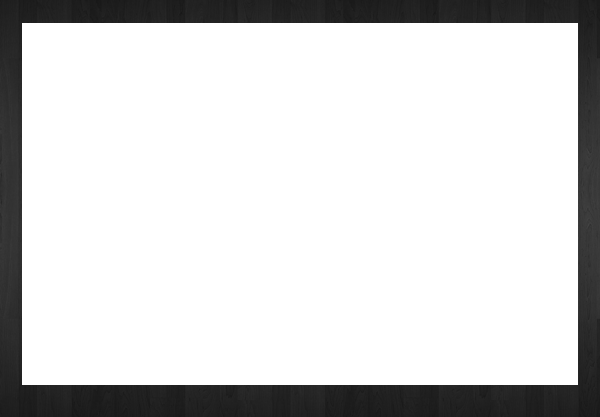
Add these layer styles to your rectangle.


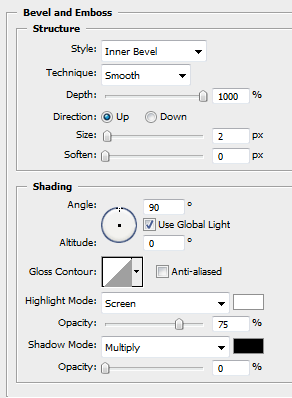
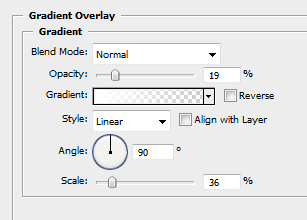
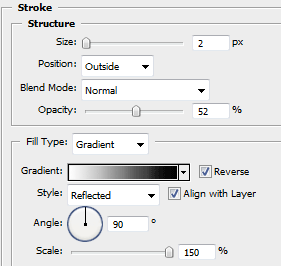
Your rectangle should now be transformed into someting like this.
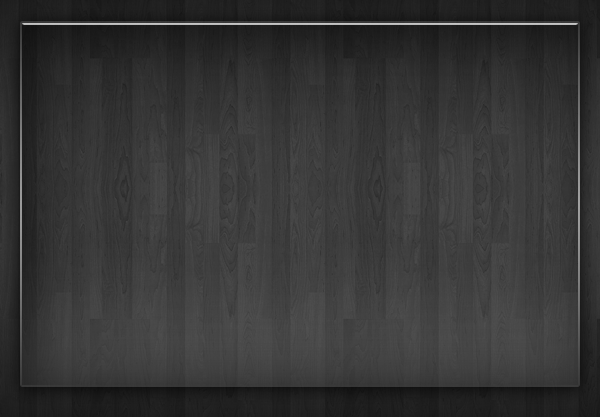
Select the polygonal lasso tool and create a selection like this (see image below), this will be a simple shine across the picture frame.
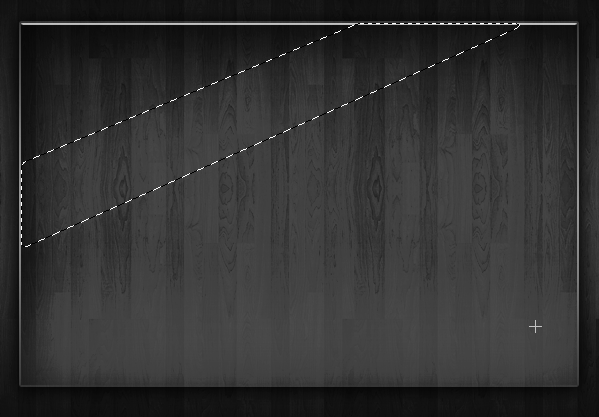
Fill the selection with the color white and set layer opacity to about 2%, this will make the shine just visable as we dont want it to be too visable. You should have something like this.
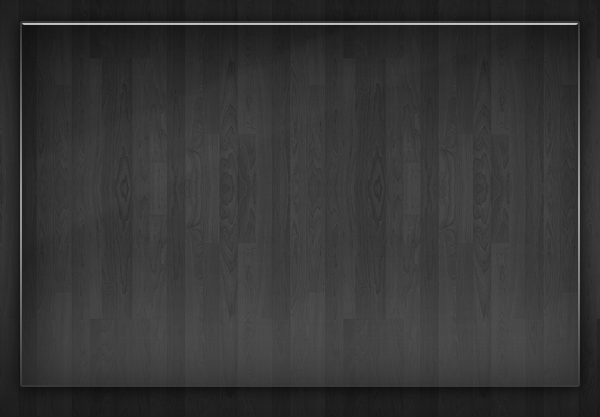
Now were going to create the slot where the photo goes, select the rounded rectangle tool and create a rectangle in the center of our picture frame, once you have your rectangle select the pen tool right-click on your canvas and goto "fill selection" make sure you fill it with the color white.
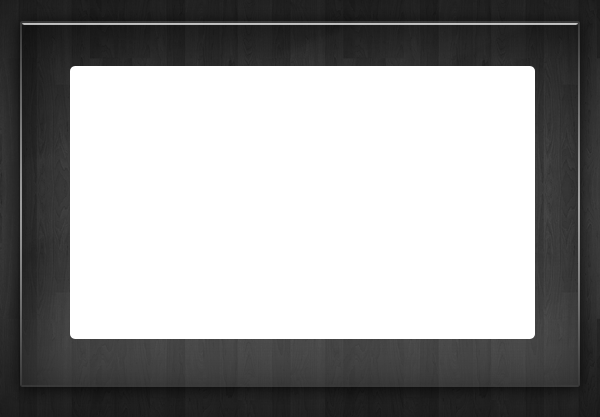
Now add these layer styles to your rounded rectangle.
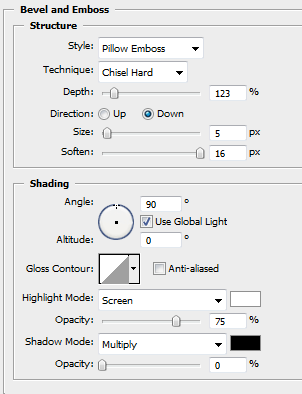
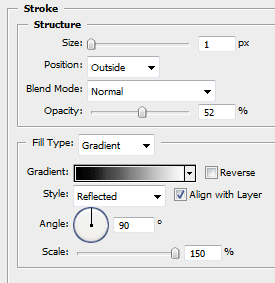
Your inner rectangle should now look like this.

Make a selection on the rounded rectangle by click the layer it is on whilst holding down the Ctrl key on the keyboard. Open up your photo and copy it to the clipboard, go back to your orginal canvas then goto "edit > paste into" your photo should now be pasted within that selection. Re-size/Re-align your photo to fit into the rectangle.

Add this layer style to your photo layer.
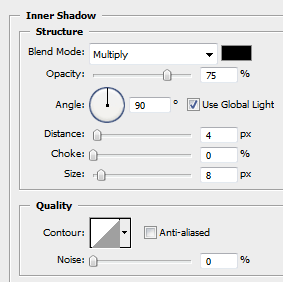
Selec the pen tool and create a selection like this.
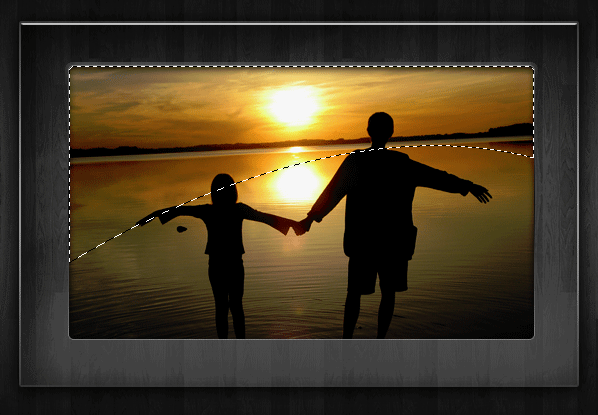
Fill the selection with white then set layer opacity to about 12-15% your final image should now look like this.





