Step 1. We load our photo in to Photoshop. Then go to Image/Adjustments/Selective Color.

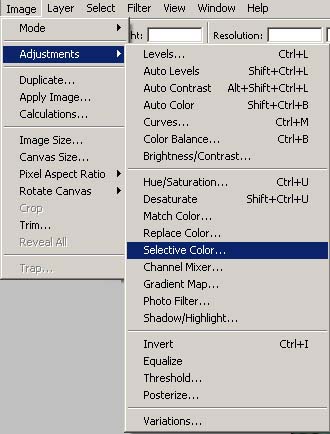
Step 2. In the Selective Color Palette we see a few options.
Color - This select box is used to pick which color you want to adjust in the photo.
(Reds, Yellows, Greens, Cyans, Blues, Magentas, Whites, Neutrals, and Blacks)
Sliders - These allow you to add or subtract 4 different colors within a certain color.
(Cyan Magentas Yellow Black)
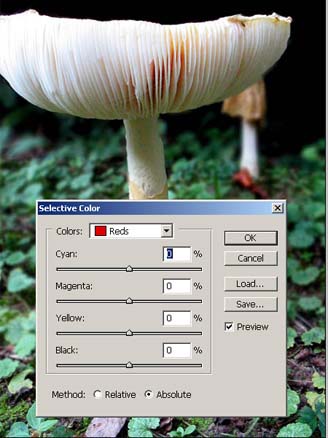
Step 3. Just going thought the drop down of colors and adding and subtracting the 4 colors on the slider to give you a brighter or duller color to your photo.
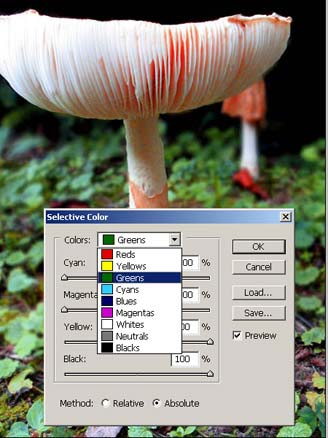
The black color selection makes good for removing color out of shadows.
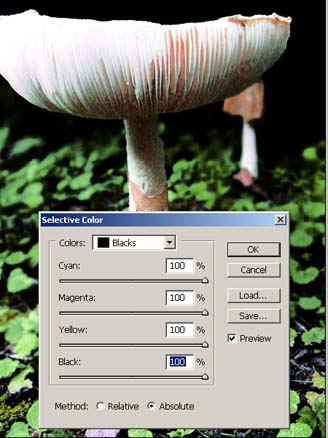
And my end result. Pretty Simple but effective process.

I hope you enjoyed the tutorial.




